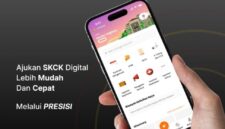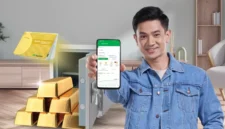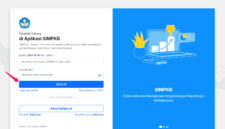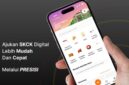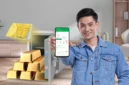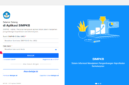Swarawarta.co.id – WhatsApp Web is a counterpart to the mobile app that enables users to send and receive messages from their PC.
It syncs with the smartphone and gives instant access to contacts, media files, and chats. Due to its powerful features and simple interface, WhatsApp Web assists individuals to interact more efficiently, which increases their productivity when working remotely.
Additionally, the platform makes communication easier and smoother by removing the need to switch between the phone and PC all the time.
ADVERTISEMENT
 .
.SCROLL TO RESUME CONTENT
Learning how WhatsApp Web operates can unlock the full potential of the tool. Regardless of experience level, this guide will help you navigate WhatsApp Web with a breeze.
Setting Up WhatsApp Web
Requirements
The first step before usage is checking compliance with WhatsApp Web requirements. Ensure that: Masuk WhatsApp Web
- You have an active WhatsApp account on your mobile phone.
- Both phone and computer deliver stable internet connection.
- The web browser supports the app (Google, Chrome, Mozilla, Firefox, Microsoft Edge, Safari, or Opera).
Step-by-Step Access to Web Version
- Open WhatsApp Web. How to log in to WhatsApp Web? Type web.whatsapp.com on your browser. Be sure to check the speed of your internet connection as unstable connectivity may result in login failures.
- Enter into WhatsApp on Your Mobile Device. Access WhatsApp on your smartphone. It is essential to update to the latest version to prevent compatibility issues.
- Scan The QR Code
- For Android: Click on the three-dot menu on the top right of the page and select Linked Devices.
- For iPhone: Open Settings and move to Linked Devices.
- Tap Link a Device and scan the code that appears on your PC screen. Make sure the code is clearly visible and focus the phone camera for better scanning if needed.
- When you fail the scan, refresh the webpage and retry, or restart your phone.
- Start Texting. Once the QR code has been successfully scanned, it is possible to view chats on the computer. You can now message, share media files, and search through conversations as right as on your mobile. Don’t forget to keep your phone connected to the Internet to maintain synchronization. Nevertheless, with newer versions of WhatsApp Web, limited use without stable phone connectivity is also allowed.
Understanding Features of WhatsApp Web Version
- Making and Receiving Calls
WhatsApp Web provides the ability to send or receive messages the same way they do it on their mobiles. All you need is to select the conversation, input the message, and press the Enter key to finish.
- Sending Multimedia Files
Sending photos, video files, and even documents is available on WhatsApp Web:
- Tap on the Attachment icon.
- Select Pictures, Videos, Documents, or Contacts.
- Pick the file and click open to send it.
- Voice Messages
- Press the Microphone icon.
- Hold down the button as you record your voice message.
- Release the button to deliver your message.
- Group Chats and Calls
Unfortunately, WhatsApp Web doesn’t support video and audio calls while participating in group chats. However, you can accept calls from your linked device.
- Keyboard Shortcuts
These are the viable keyboard shortcuts that help maximize efficiency while using WhatsApp Web:Halaman WhatsApp Web
- To initiate a new chat: Ctrl + N.
- To move on to the next chat: Ctrl + Shift + ].
- To go back to the previous chat: Ctrl + Shift + [.
- To archive the chat: Ctrl + E.
- To mute the chat: Ctrl + Shift + M.
- To delete the chat: Ctrl + Backspace.
- To view a user’s profile: Ctrl + P.
- To set the chat as unread: Ctrl + Shift + U.
- To add a new group: Ctrl + Shift + N.
- To delete the chat history: Ctrl + Shift + X.
Managing Notifications and Privacy
Notifications
To make sure all messages arrive on your PC:
- Tap the three dots on the top-right corner.
- Move to Settings and tap Notifications.
- Activate Desktop Alerts and Sounds.
- Modify the notification settings to snooze some individual chats or groups.
Privacy Settings
For the sake of security considerations:
- Always sign out of your account when utilizing a public or shared computer.
- Go to the Linked Devices on your smartphone and disconnect from devices you no longer use.
- Enable Two-Step Verification to add an extra layer of cyber protection.
Advanced WhatsApp Web Functions
Multi-Device Usage
Now Whats App allows linking up to four devices concurrently. So, you can use multiple computers without the need to reconnect every time.
Dark Mode
Switching to dark mode can come with an enhanced viewing experience. To embrace this feature:
- Go for the three dots menu.
- Select Settings > Theme.
- Press Dark Mode.
Using WhatsApp Web Without a Phone Connection
Thanks to the latest upgrades, users don’t have constant worries about how to log in to WhatsApp Web. They remain logged in even if their phone loses Internet connection. However, one should utilize the mobile application to enjoy this option:
- Tap Linked Devices on the phone.
- Turn on the Multi-Device Beta.
- Relog into WhatsApp Web the same way as always.
Additional Tips for Efficient Use
- Pinning Important Chats
To keep important conversations in sight, bring them to the top of chat list by:
- Right-click on the chat.
- Select Pin Chat.
- Pinned chats will appear first for straightforward access.
- Searching for Messages
To find required messages in a particular chat easily and quickly:
- Open the specific chat.
- Click the Search icon.
- Input the intended keyword to locate the messages in a moment.
- Formatting Messages
You can always boost your messages with text formatting options such as Bold, Italic, Strikethrough, and Monospace.
- Creating and Managing Groups
For more efficient communication and collaboration, initiate a group chat:
- Click the three dots menu.
- Select New Group.
- Add contacts and come up with a group name.
- Click Create to finalize.
Troubleshooting Frequent Issues
- QR Code Not Scanning
- Verify if the camera is clean.
- Set your screen brightness higher for better visibility.
- Reboot your phone and try once more.
- WhatsApp Web Not Connecting
- Check the Internet connectivity and stability on both phone and computer.
- Refresh the WhatsApp Web page.
- Log out and rescan the QR code again.
- Messages Not Syncing
- Ensure good Internet access.
- Restart your phone and computer.
- Clear the browser cache and recheck.
- Unable to Download Media Files
- Check if Internet is on.
- Make sure that your browser has permission to downloading.
- Clear the WhatsApp Web cookies and cache.
Bottom Line
WhatsApp Web is one of the best ways to communicate, letting users read and send messages, multimedia files, and even manage conversations on a bigger screen without hassle. Following the guidelines above promises to streamline the overall productivity while preserving security.
WhatsApp Web Version is also a valuable tool for business purposes equipped with multi-device capabilities, dark themes, and many other user-friendly privacy features. So don’t waste a minute and start adjusting WhatsApp Web for all your needs just right now.